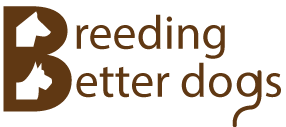If you wish to share a pedigree with another user that also has the Stickdog Pedigrees software follow the instructions provided here.
- Start StickDog program, open your Dog Directory.
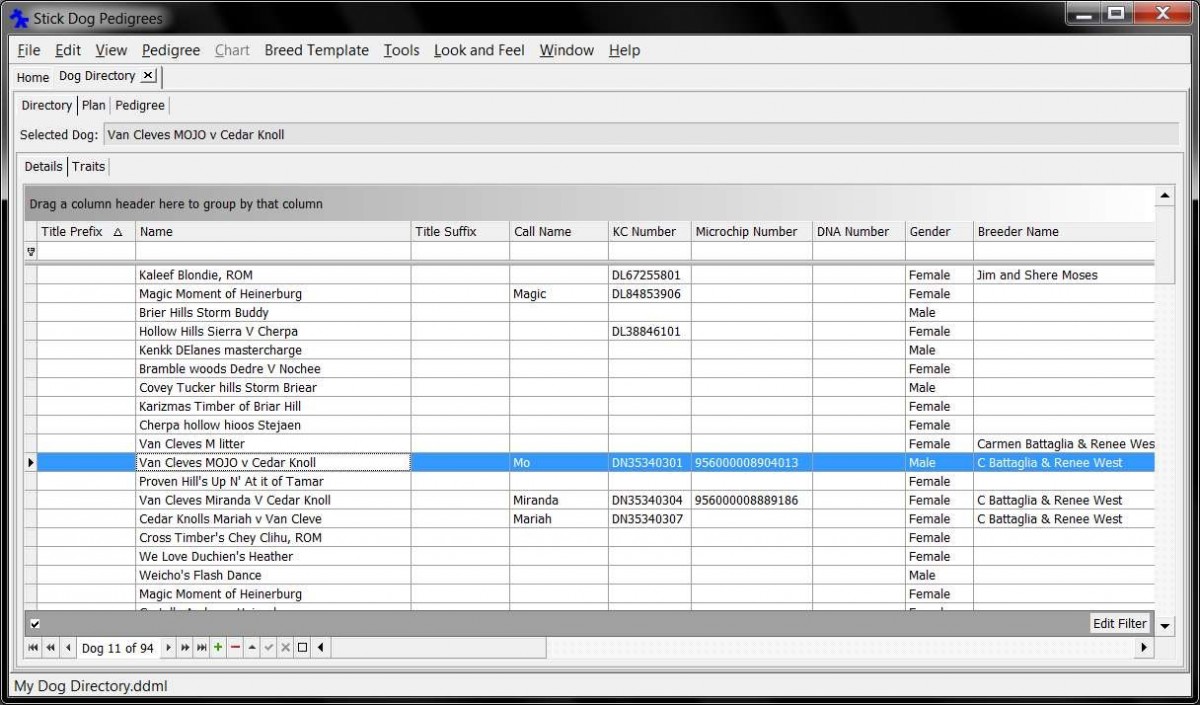
- Choose a pedigree to export by selecting a dog in the directory list. In this example we’ll export the pedigree for "Van Cleves MOJO v Cedar Knoll."
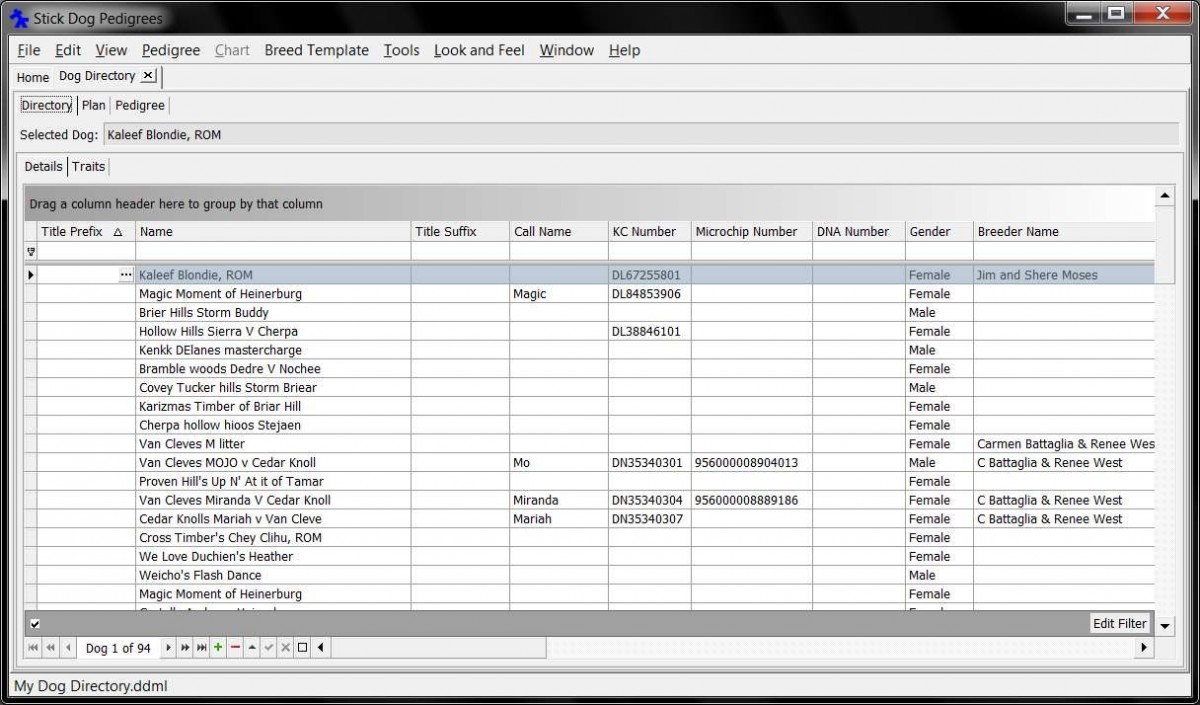
- With the correct dog selected in the directory, click File | Export.
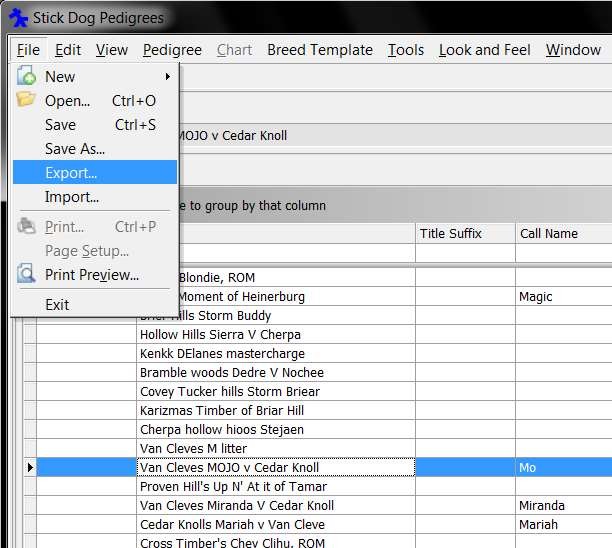
- The Export dialog appears.
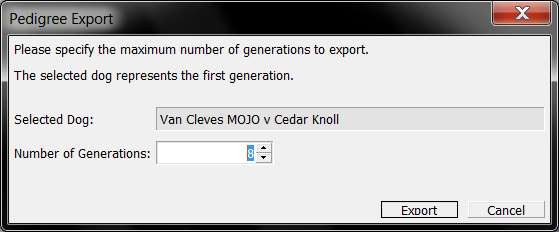
- If necessary, restrict the number of generations to include in the export by adjusting the "Number of Generations" setting. In this example, we’ll export three generations.
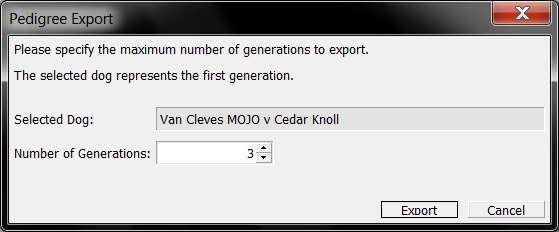
- Click Export. The “Save As” dialog appears. Enter the name of the file to export. In this example, we’ll name the file "MOJOs Pedigree."
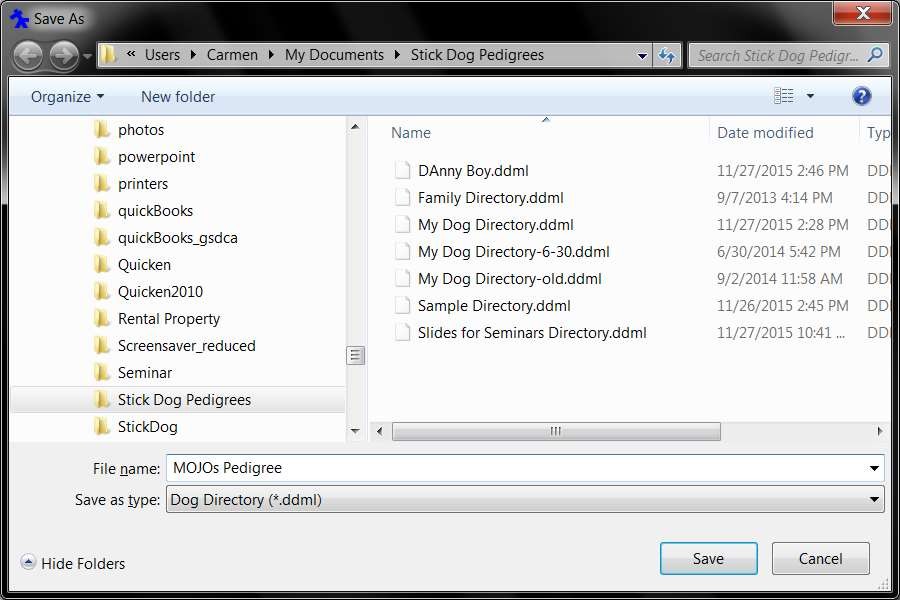
- Click Save. A new StickDog database file is written to disk containing only the dogs that are members of MOJO’s pedigree, back three generations. Analog: Your StickDog database is like a Word document with many pages, where each page is all the details about one dog. When you export, you export only those pages of corresponding to dog members of the selected pedigree, to create a smaller document with select pages.
- To confirm the new pedigree specific database file was created, click File|Open and you should see the file in the Open diaglog (assuming the exported file was saved to you default StickDog directory).
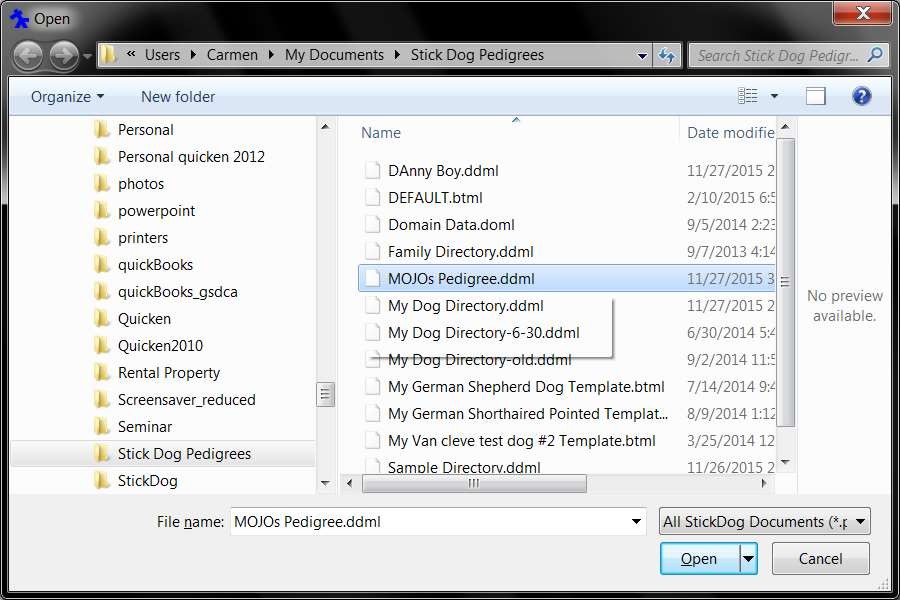
- You can now attach this file in an email and share it.